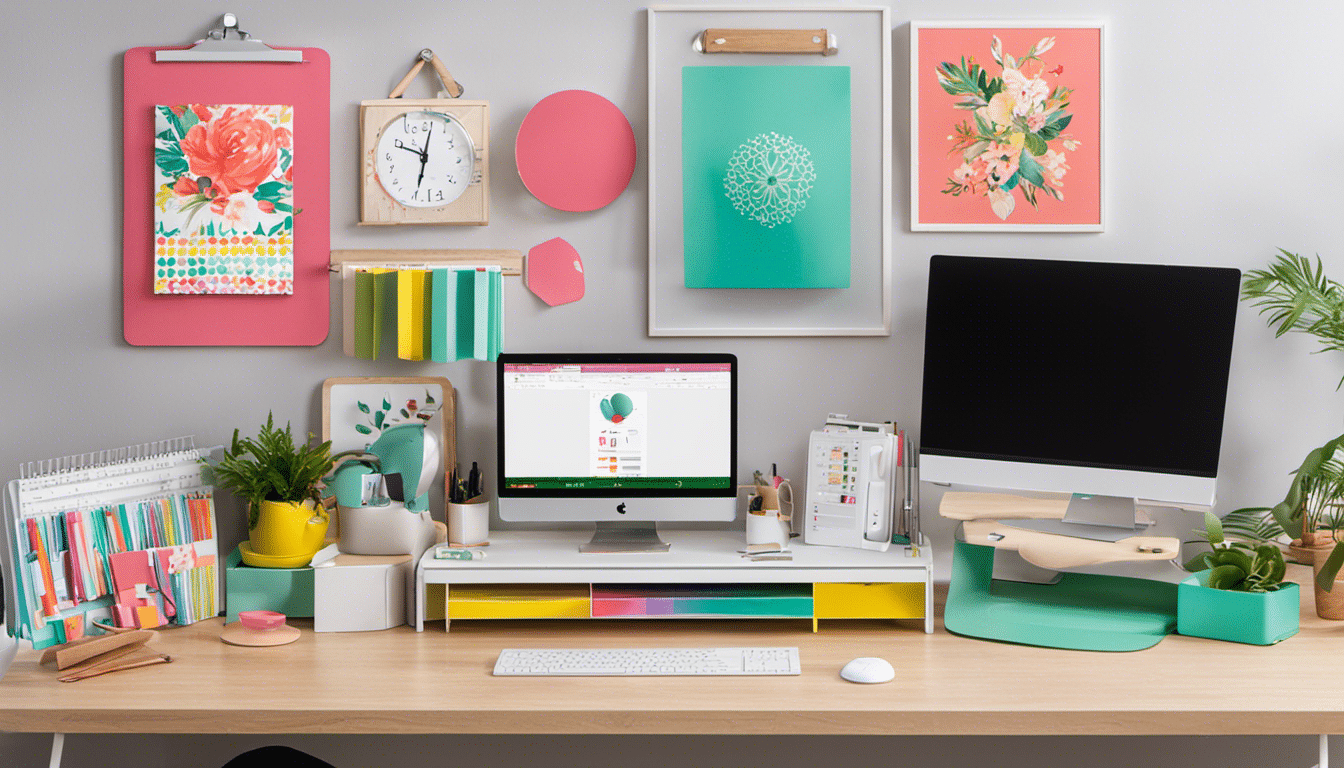Master Cricut Design Space With Free SVG Files: a Step-By-Step Guide
Are you ready to become a master of Cricut Design Space?
This step-by-step guide will show you how to navigate the software, import and organize free SVG files, and design and customize your own projects.
With the help of these free SVG files, you’ll be able to create stunning creations with your Cricut machine.
Get ready to unleash your creativity and bring your ideas to life with this comprehensive guide.
Let’s dive in and become a Cricut pro!
Getting Started With Cricut Design Space
To begin using Cricut Design Space, start by logging into your account and accessing the platform. Once you’re logged in, you’ll be greeted by a clean and user-friendly interface. The dashboard is where you’ll find all your projects and designs. To create a new project, simply click on the ‘New Project’ button. From there, you can choose from a variety of project types, such as cards, t-shirts, or home decor items.
Next, you’ll want to familiarize yourself with the design canvas. This is where you’ll be able to see and manipulate your designs. The canvas is divided into a grid, which helps you accurately position and align your elements. You can use the toolbar at the top of the screen to access various design tools, such as shapes, text, and images.
When it comes to adding text, you have the option to use system fonts or Cricut fonts. System fonts are the fonts installed on your computer, while Cricut fonts are specifically designed to be used with Cricut machines. You can also find a wide range of pre-made designs and images in the image library, which you can use in your projects.
Finding and Downloading Free SVG Files
Explore an abundant selection of free SVG files to enhance your Cricut Design Space projects. Finding and downloading these files is easy and can open up a world of possibilities for your crafting endeavors. Here’s a step-by-step guide to help you get started:
-
Visit reputable websites: Look for websites that offer a wide range of high-quality SVG files. Some popular options include Design Bundles, So Fontsy, and Creative Fabrica. These sites often have free sections where you can find SVG files at no cost.
-
Browse categories: Once you’re on a website, explore the different categories to find the SVG files that suit your project. Whether you’re looking for floral designs, holiday-themed graphics, or inspirational quotes, there’s something for everyone.
-
Download and import: When you find an SVG file you like, click on the download button and save it to your computer. Open Cricut Design Space and click on ‘Upload’ to import the file. Follow the prompts to select the SVG file from your computer and customize any settings, such as size or color.
Importing and Organizing SVG Files in Design Space
To efficiently import and organize SVG files in Design Space, simply follow these steps.
First, open Design Space and click on ‘New Project’ to create a new canvas.
Then, click on the ‘Upload’ button located on the left-hand side of the screen. This will open the Upload Image page.
Next, click on the ‘Upload Image’ button and select the SVG file you want to import from your computer. Once the file is uploaded, you’ll see a preview of the image.
You can then select the image and click on the ‘Insert Images’ button to add it to your canvas.
To organize your SVG files, you can create folders in Design Space.
Click on the ‘Projects’ tab and then click on the ‘Create New Folder’ button. Give your folder a name and click ‘Save’ to create it.
You can then drag and drop your imported SVG files into the appropriate folders for easy access and organization.
Now that you have imported and organized your SVG files, you’re ready to start designing and customizing your projects with them.
Designing and Customizing Projects With Free SVGs
Now that you have imported and organized your SVG files in Design Space, let’s dive into designing and customizing your projects with these free SVGs. With the help of Design Space, you can unleash your creativity and bring your ideas to life. Here are three steps to get you started:
-
Select your design: Browse through the imported SVG files and choose the one you want to work with. Design Space allows you to resize, rotate, and mirror your design to fit your project perfectly. Experiment with different colors and patterns to personalize your creation.
-
Add text and shapes: Enhance your design by adding text or shapes. Design Space provides a wide range of fonts and shapes to choose from, allowing you to create unique and personalized projects. Whether it’s a monogram, a quote, or a decorative element, you can easily incorporate it into your design.
-
Arrange and layer: Arrange your design elements to create a visually appealing composition. Use the layers panel to layer different elements on top of each other, giving your project depth and dimension. Experiment with different arrangements until you achieve the desired look.
By following these steps, you can create stunning and customized projects using free SVG files.
Now that you have designed and customized your project, it’s time to move on to the next step: cutting and assembling your free SVG creations.
Cutting and Assembling Your Free SVG Creations
Once you have designed and customized your project with free SVG files in Design Space, it’s time to cut and assemble your creations.
The first step is to select the appropriate material for your project, whether it’s vinyl, cardstock, or fabric. Make sure you have enough material for your design and load it onto your cutting mat.
Next, adjust the settings in Design Space according to the material you’re using. This includes selecting the correct blade depth, pressure, and speed. Once you have made these adjustments, you can send your design to your Cricut machine for cutting.
After the cutting is complete, carefully remove the excess material from your mat. Use a weeding tool to remove any small pieces or intricate details from your design.
Finally, it’s time to assemble your project. Follow the instructions provided with your SVG file to properly align and attach the different pieces of your design. Take your time and ensure each piece is securely attached.
And there you have it! With a little practice, you can easily cut and assemble your free SVG creations using Cricut Design Space.
Frequently Asked Questions
How Do I Install Cricut Design Space on My Computer or Device?
To install Cricut Design Space on your computer or device, you’ll need to visit the official website and download the software. Follow the on-screen instructions to complete the installation process.
Can I Use Cricut Design Space Without Owning a Cricut Machine?
Yes, you can use Cricut Design Space without owning a Cricut machine. It’s like having a recipe book without a kitchen; you can still explore and design projects, but you won’t be able to physically cut them.
Is It Possible to Convert Other File Formats, Such as JPEG or PNG, Into SVG Files for Use in Cricut Design Space?
Yes, you can convert other file formats like JPEG or PNG into SVG files for use in Cricut Design Space. There are online converters and software programs available for this purpose.
Are There Any Limitations on the Number of SVG Files I Can Import and Organize in Cricut Design Space?
There are no limitations on the number of SVG files you can import and organize in Cricut Design Space. You can import and organize as many SVG files as you need for your projects.
What Are Some Common Troubleshooting Tips for Cutting and Assembling SVG Creations Using a Cricut Machine?
Having trouble cutting and assembling your SVG creations with your Cricut machine? Here are some common troubleshooting tips: check blade sharpness, adjust pressure and speed settings, use the right materials, and ensure proper alignment.
Conclusion
Congratulations! You have now unlocked the secret world of Cricut Design Space and mastered the art of creating stunning projects with free SVG files.
Just like a skilled magician, you have transformed ordinary materials into extraordinary creations, showcasing your creativity and imagination.
With your newfound knowledge, the possibilities are endless.
So go forth and continue to explore, design, and amaze the world with your unique and enchanting creations.
The world is your stage, and you’re the master of your craft.