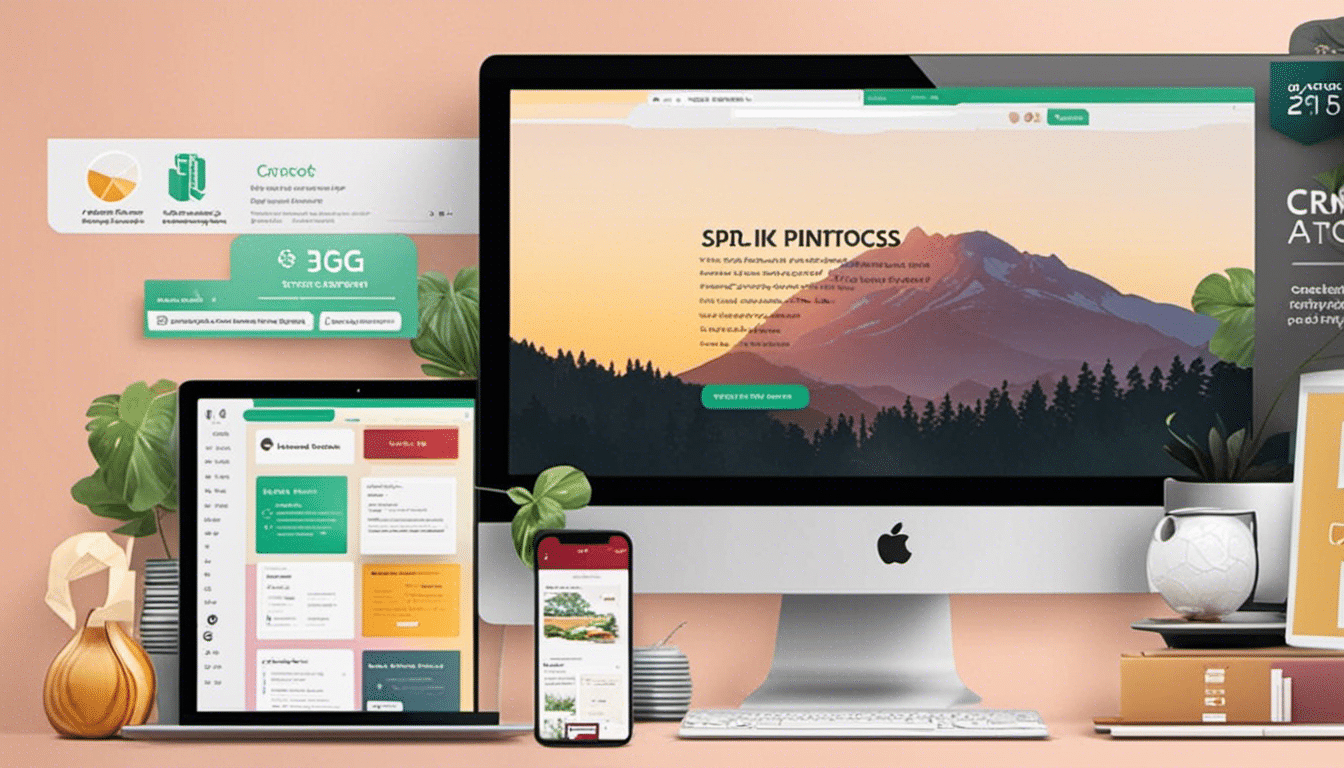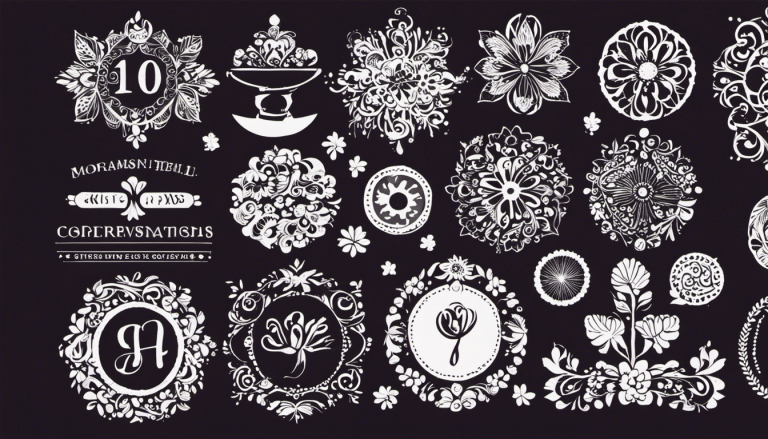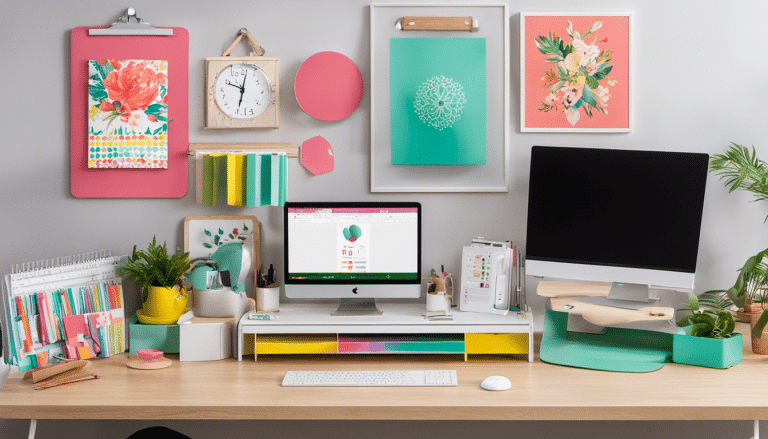How to Easily Access and Use Free SVG Files for Cricut at Any Skill Level
Did you know that there are thousands of free SVG files available for your Cricut machine? Whether you’re a beginner or an expert, accessing and using these files can elevate your crafting game to new heights.
In this article, we’ll show you how to easily find and import high-quality SVG files into your Cricut Design Space. Get ready to customize, edit, and create stunning projects with SVG files that are perfect for any skill level.
Let’s dive in!
Understanding Cricut SVG Files
To understand Cricut SVG files, you need to familiarize yourself with the basic components and features of these digital design files. SVG stands for Scalable Vector Graphics, which means that these files are made up of mathematical equations that define the shapes and lines within the design. This allows the design to be scaled up or down without any loss of quality.
Cricut SVG files consist of different layers, each representing a different element of the design. These layers can be customized and edited individually, allowing you to create unique designs. Additionally, SVG files can contain both vector and raster elements, giving you the flexibility to incorporate different types of images and textures into your designs.
Understanding how to work with Cricut SVG files is crucial for a successful crafting experience. By knowing the basic components and features of these files, you can easily navigate through the design process and make any necessary adjustments. This knowledge will enable you to create stunning projects with your Cricut machine.
Now that you have a better understanding of Cricut SVG files, let’s move on to the next section where we’ll explore how to find high-quality free SVG files for your Cricut machine.
Finding High-Quality Free SVG Files
To find high-quality free SVG files for your Cricut machine, you can easily access a variety of websites and online platforms. Here are some options you can explore:
-
Free SVG Websites: There are numerous websites dedicated to providing free SVG files for Cricut users. These websites curate a collection of designs created by artists and designers. Some popular options include Freepik, Craft Bundles, and LoveSVG. These websites offer a wide range of designs, from basic shapes to intricate illustrations, ensuring you’ll find something suitable for your project.
-
Online Communities: Joining online communities and forums can be a great way to discover high-quality free SVG files. Websites like Pinterest, Facebook groups, and Reddit have communities of Cricut enthusiasts who share their creations and free SVG files. These communities often have dedicated threads or boards where members can post and download SVG files.
-
Blogs and Designers: Many bloggers and independent designers offer free SVG files on their websites. These files are often created by the designers themselves and can be of exceptional quality. You can find these files by searching for terms like ‘free SVG files for Cricut’ on search engines. Make sure to give credit to the designers when using their files for your projects.
By exploring these options, you’ll have access to a wide range of high-quality free SVG files for your Cricut machine. Remember to check the licensing requirements for each file and respect the terms set by the creators.
Happy crafting!
Downloading and Importing SVG Files to Cricut Design Space
To download and import SVG files to Cricut Design Space, you’ll need to follow these simple steps.
-
Find the SVG file you want to use and download it to your computer. Make sure to remember the location where you saved it.
-
Open Cricut Design Space and click on ‘Create New Project.’ Once the canvas appears, click on the ‘Upload’ button located on the left-hand side of the screen. This will take you to the upload screen.
-
From here, click on the ‘Upload Image’ button and then select the SVG file you downloaded earlier. Once selected, the file will begin to upload.
-
After the upload is complete, you’ll be taken to the preview screen. Here, you can make any necessary edits to the file, such as resizing or removing unwanted elements.
-
Once you’re satisfied with the preview, click on the ‘Insert Images’ button to add the SVG file to your canvas.
Congratulations! You have successfully downloaded and imported an SVG file to Cricut Design Space. Now you can begin creating your project!
Customizing and Editing SVG Files for Your Projects
To easily customize and edit SVG files for your projects, you can follow these simple steps:
-
Step 1: Open the SVG file in a design software: Use a design software like Adobe Illustrator or Inkscape to open the SVG file. These software programs allow you to easily customize and edit the file according to your needs.
-
Step 2: Modify the elements: Once the file is open, you can modify the individual elements of the SVG file. This includes changing colors, resizing objects, or adding text to personalize the design.
-
Step 3: Save and export the file: After making the necessary changes, save the edited file in a format that’s compatible with your cutting machine, such as SVG or PNG. This will ensure that the file can be imported into Cricut Design Space without any issues.
By following these steps, you can easily customize and edit SVG files to create unique and personalized projects. Whether you’re a beginner or an experienced designer, these simple steps will help you bring your creative vision to life.
Using SVG Files for Cricut Crafts at Any Skill Level
Get started with using SVG files for Cricut crafts at any skill level by exploring the endless possibilities they offer. Whether you’re a beginner or an experienced crafter, SVG files can take your projects to the next level.
To begin, you’ll need a Cricut machine and compatible software. Once you have your tools ready, you can start using SVG files by importing them into your design software. This can typically be done by selecting the ‘Upload’ button and choosing the file from your computer.
Once the SVG file is imported, you can resize it to fit your desired project size. You can also customize the colors and layers of the design to match your preferences. The Cricut software allows you to easily manipulate the elements of the SVG file and make any necessary adjustments.
After customizing the design, you can proceed to cut the SVG file using your Cricut machine. Simply select the appropriate material and let the machine work its magic. Once the cutting is complete, you can assemble and finish your project, whether it’s a vinyl decal, a personalized t-shirt, or a decorative piece for your home.
Using SVG files for Cricut crafts opens up a world of possibilities for creative expression. With a little practice and experimentation, you’ll be amazed at what you can achieve. So go ahead and start exploring the vast collection of free SVG files available online, and let your imagination run wild.
Frequently Asked Questions
Can I Use SVG Files From Other Sources Besides Cricut Design Space?
Yes, you can use SVG files from other sources besides Cricut Design Space. There are many websites and platforms where you can find free SVG files that are compatible with your Cricut machine.
How Can I Convert a Regular Image File to an SVG File?
To easily convert a regular image file to an SVG file, you can use various online converters or graphic design software. These tools will help you create vector graphics that can be easily resized and edited for your Cricut projects.
Are There Any Copyright Restrictions When Using Free SVG Files for Commercial Purposes?
There may be copyright restrictions when using free SVG files for commercial purposes. It’s important to carefully read the terms of use for each file and make sure you have the necessary permissions.
Can I Resize SVG Files Without Losing Their Quality?
Yes, you can easily resize SVG files without losing their quality. SVG files are vector-based, so they can be scaled up or down without any loss in resolution or sharpness.
Are There Any Specific Settings or Adjustments I Need to Make When Cutting Intricate Designs With My Cricut Machine?
To cut intricate designs with your Cricut machine, you’ll want to adjust the settings for speed, pressure, and blade depth. Experiment with different combinations until you achieve clean, precise cuts.
Conclusion
Now that you have learned how to access and use free SVG files for Cricut at any skill level, you’re ready to unleash your creativity and take your crafting projects to the next level.
Whether you’re a beginner or an expert, the world of SVG files opens up endless possibilities for unique and personalized designs.
So go ahead, explore the vast collection of high-quality SVG files, download and import them into Cricut Design Space, and let your imagination run wild.
Happy crafting!