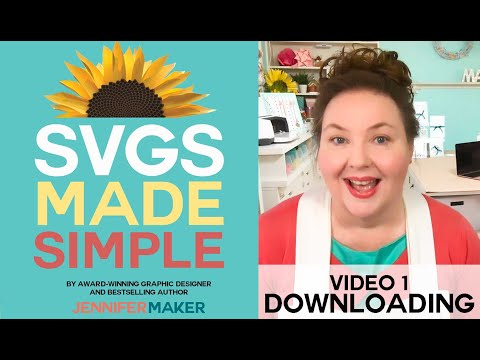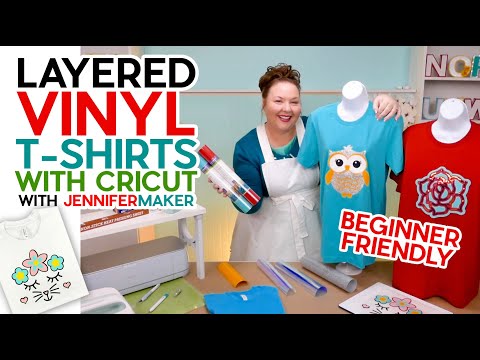How to Print Then Cut on Cricut + Care Cards for Tumblers, Mugs, & Shirts!
[videojs youtube=”http://www.youtube.com/watch?v=fWvKrmNAxTw”]
Get the free care card designs at https://jennifermaker.com/cricut-projects-to-sell
If you’ve never used the Cricut Print Then Cut feature with your specific printer – or if it’s been a while – calibrate your machine’s settings before starting. It’s easy and worth the time to avoid surprises! Without calibration, your projects might not look right.
But there’s an easy way to fix it!
In a new Cricut Design Space window, click the three lines in the upper left corner, then select “Calibration.”
Select “Print Then Cut.” Then, follow the prompts to select your printer and print a test sheet. These windows will look slightly different depending on your computer and printer.
Then, place the test sheet on your blue LightGrip machine mat according to the prompts on the screen. Load it into your Cricut and cut the test design.
Your Cricut will perform many straight cuts that may or may not line up with the coded lines. This will help you tell the Cricut if it needs to re-calibrate.
Do NOT unload your mat until the Calibration test is complete.
Answer the questions in Design Space about the cut results. If the calibration was off, you may need to print another test sheet and check the settings once more.
Keep working on the calibration process until your cuts look good.
Also, clean the print heads on your inkjet printer for the best print quality. Consult the printer’s manual for the specific steps as they vary.
Your Cricut is ready to print then cut with ease! Let me demonstrate how it works with my Care Cards.
I appreciate every subscriber. It’s free and easy to subscribe — just click here: http://bit.ly/sub2jennifer
MATERIALS LIST (contains my affiliate links):
View my Amazon shopping list with the exact items we used to make these projects at https://a.co/6IxDHvQ
* A printer – I used an HP ENVY Photo 7155 but you can also use a black and white printer – https://amzn.to/3xNvMHR
* Printer paper for the Print then Cut calibration – https://amzn.to/3DIzYf2
* Blue LightGrip machine mat – https://amzn.to/3BySN1M
* White Cardstock 8.5″ x 11″ – https://amzn.to/3aNk3Qg
* Green StandardGrip Machine Mat 12″ x 12″ – https://amzn.to/3i0Yhcf
* A method to cut your cards — I used the amazing Cricut Maker 3 but you can also use the Cricut Maker or the Cricut Explore Series with a Fine Point Blade – https://jennifermaker.com/which-cricut-should-i-buy/
* Spatula – https://amzn.to/3REt6UP
* Brayer – https://amzn.to/3sVaHsv
* Design #408 (available in my free resource library at https://jennifermaker.com/library )
#cricut #cricutmade #designspace
============
Follow me at:
Blog: https://jennifermaker.com
Facebook Page: https://www.facebook.com/jennifermakercrafts
Facebook Group: https://www.facebook.com/groups/cricutcraftersandmakers/
Instagram: https://www.instagram.com/jennifer.maker
Pinterest: https://www.pinterest.com/jenuinemom
Please subscribe to my channel at https://www.youtube.com/c/jennifermaker for more video tutorials to craft a live you love!
Credits:
Introduction: PixelBytes (my child!)
Music: Cute by Bensound (licensed, royalty and copyright free)
Videography: Jennifer Marx on a Panasonic Lumix FZ-1000 DSLR 4K camera
Design: A Jennifer Maker original!