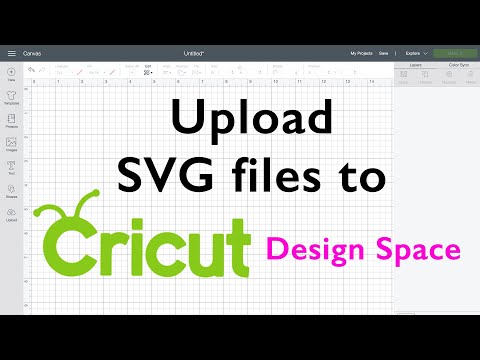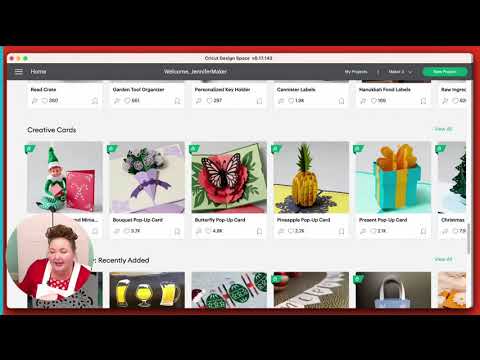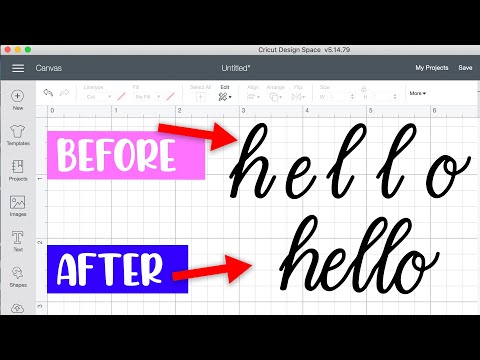Cricut Design Space Tips ⌨️ Keyboard Tricks for Faster, Better Designs!
[videojs youtube=”http://www.youtube.com/watch?v=X9xj6Qx5cV4″]
Get the free Cricut Keyboard Tricks and Tricks guide at https://jennifermaker.com/cricut-keyboard-tricks
I appreciate every subscriber. It’s free and easy to subscribe — just click here: http://bit.ly/sub2jennifer
Another new version of Cricut Design Space for Desktop is rolling out this week, and with it come some awesome new keyboard shortcuts. These shortcuts let you do things faster and easier, and I think of they as “cool keyboard and mouse tricks.” So I thought I’d show you a few of these Cricut Design Space Tips & Tricks – some I’ve been using for years, and some that are brand new with this update – to help you Cricut faster, too!
Topics in this video:
0:00 – New Cricut Design Space Update
1:08 – Use Command (Mac) or Control (Windows)
1:15 – Undo Shortcut
1:25 – Copy Shortcut
1:29 – Past Shortcut
1:35 – Delete Shortcut
1:52 – Scroll wheel on mouse
2:28 – Arrow keys
3:28 – Select All shortcut
3:43 – Send Forward or Backward
4:19 – Secret Menu
So here we are in Design Space version 7.12. And I’m going to rapidly copy and paste this word, “So cool” here, using the keyboard. Watch this, I copy it. And then I paste it. That fast! Using the keyboard can REALLY speed up your Design Space work. So let me show you a few simple tried-and-true tricks that you can use right away. Maybe you know these all ready, so if you do, I promise to show you some new ones at the end, too!
First of all, we can undo everything we just did. And while we can just go up here and click the Undo icon, I can actually press Command or Control depending on which keyboard I have – Mac or Windows – along with the Z key. So Command Z or Control Z to undo all of those extra things. Just like this. There we go. I did all of that using my keyboard.
And you can copy with Command C or Control C and you can paste it with Command V or Control V, just like this. And then you can delete it using the Delete key on the Mac or the Backspace key on Windows, just like this. This is SO much faster than looking for the right icon on your screen and moving over there to click it.
You can also scroll your canvas using your mouse. So if you use the scroll wheel on your mouse, you can move up and down your canvas, just like this. And if you hold down the Shift key on either the Mac or Windows, you can scroll to the left and right, just like this. And again, you don’t have to come down here or over there to do this, which is normally what we’d have to do. So it’s faster!
So again, it’s just scrolling with the mouse wheel. Ahen if you hold down the Shift key, you can move left. And move right!
Another thing I really love are the arrow keys on the keyboard. So for example, if you want to move this word “tricks” to the left or right, you can just use the arrow keys on your keyboard to move it left and right like this. And of course you can go up and down as well. This is so great because you can do this and keep things in line. Notice how it’s staying on its plane as I move? When I use the left and right keys, and it’s going up and down when I use the up and down keys.
So what if you want to go just a little more? I hold down the Shift key as you do it! Now when you tap the up and down arrows on your keyboard, you can move by an inch at a time. So just using the arrow key, it goes an eighth of an inch, but using the shift key, moves it an inch in either direction or up or down.
#cricut #cricutmade #designspace
============
Follow me at:
Blog: https://jennifermaker.com
Facebook Page: https://www.facebook.com/jennifermakercrafts
Facebook Group: https://www.facebook.com/groups/cricutcraftersandmakers/
Instagram: https://www.instagram.com/jennifer.maker
Pinterest: https://www.pinterest.com/jenuinemom
Please subscribe to my channel at https://www.youtube.com/c/jennifermaker for more video tutorials to craft a life you love!
Credits:
Introduction: PixelBytes (my child!)
Music: Cute by Bensound (licensed, royalty and copyright free)
Videography: Jennifer Marx on a Panasonic Lumix FZ-1000 DSLR 4K camera
Design: A Jennifer Maker original!