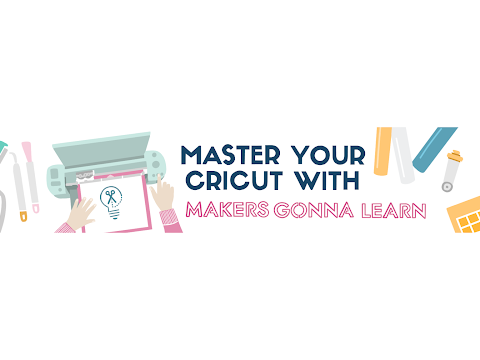Paper Cut Light Box Tutorial in Cricut Design Space
[videojs youtube=”http://www.youtube.com/watch?v=rXoAFjk5os4″]
Get the free light box scene files at https://jennifermaker.com/paper-cut-light-box-tutorial
Paper Cut Light Boxes are so beautiful, and I love to make them — that’s why you see one in every one of my videos at the start! So many of you have written to me to tell me you love my video animation sequence and want to make it yourself, and now you can! The original is very detailed — it was designed digitally by my daughter Alexa and I last year using Adobe Illustrator and Blender. It represents all the things I love … home, community, creativity, nature, and most of all, my family. That’s Alexa and I in the swing there in the middle! We don’t have this place in real life yet…. but we are looking for it!
Now it’s important to note this digital design can show intricate pixels much easier than Cricuts can cut paper, so I’ve simplified it just a bit. It’s still just as peaceful and makes me want to fall right in!
We’ll also chat about how to handle all those intricate cuts and ways to light your paper cut scenes, too.
These pre-designed paper cut light boxes are cool, but what if you want to change it up a little bit. There are SO many paper cut designs out there, but they will always be a little better if you can add a personal touch of your own.
So I’m not only sharing the layered design, I’ll also show you how to customize a scene like this in Cricut Design Space. Then you can use the steps to add your own style to this design, or an entirely different design!
And it gets better! If you don’t want to use a premade shadow box, I’ve designed one you can make out of cardstock. Once you have the steps down, you can make custom light boxes from scratch!
The tools and materials are pretty simple, but it’s important to pick and prepare them well to get the best results.
High-quality paper is very important, especially for the intricate cuts and structure of the frame. I used mostly Recollection cardstock and had great results.
I recommend using a fresh LightGrip machine mat, that’s the blue one, for your layers. Use a brayer to adhere the cardstock really well. We do that in most projects, but that step REALLY helps when you’re cutting large cardstock designs with such intricate details. And make sure your fine-point blade is clean and free of little bits of paper or whatever. I’ll show you a trick to help keep it clean!
I also recommend you have a scraper on hand to gently remove any leftover pieces right away after cutting. Tiny pieces stuck under the next piece can really mess up your cuts.
And when it’s time to remove your delicate layers, you can use a spatula to gently release them from the mat. If some cutoffs are stuck, use tweezers to carefully pull them off. A weeding tool also helps poke out tiny bits. Be careful not to tear your layers as they will let light through where you don’t want it.
I appreciate every subscriber. It’s free and easy to subscribe — just click here: http://bit.ly/sub2jennifer
MATERIALS LIST (contains my affiliate links):
* Six (6) sheets of 65 lb 12″ x 12″ white cardstock – https://amzn.to/3RlMQwm
* 3D 1/2″ Zots Glue Dots – https://amzn.to/3ylBHmh
* Medium 3/8″ Zots Glue Dots – https://amzn.to/3KLnown
* LED strip lights – https://amzn.to/3ajADHR
* Fairy lights – https://amzn.to/3O7o7J7
* Cricut Maker cutting machine –
* Tools including a ruler, weeding tool, brayer, spatula, scraper, tweezers, a lint roller, and a craft knife and self healing mat
* Design #409 (My free paper cut light box tutorial SVG/PDF/DXF design files are available in my free resource library at https://jennifermaker.com/library )
#cricut #cricutmade #designspace
============
Follow me at:
Blog: https://jennifermaker.com
Facebook Page: https://www.facebook.com/jennifermakercrafts
Facebook Group: https://www.facebook.com/groups/cricutcraftersandmakers/
Instagram: https://www.instagram.com/jennifer.maker
Pinterest: https://www.pinterest.com/jenuinemom
Please subscribe to my channel at https://www.youtube.com/c/jennifermaker for more video tutorials to craft a live you love!
Credits:
Introduction: PixelBytes (my child!)
Music: Cute by Bensound (licensed, royalty and copyright free)
Videography: Jennifer Marx on a Panasonic Lumix FZ-1000 DSLR 4K camera
Design: A Jennifer Maker original!