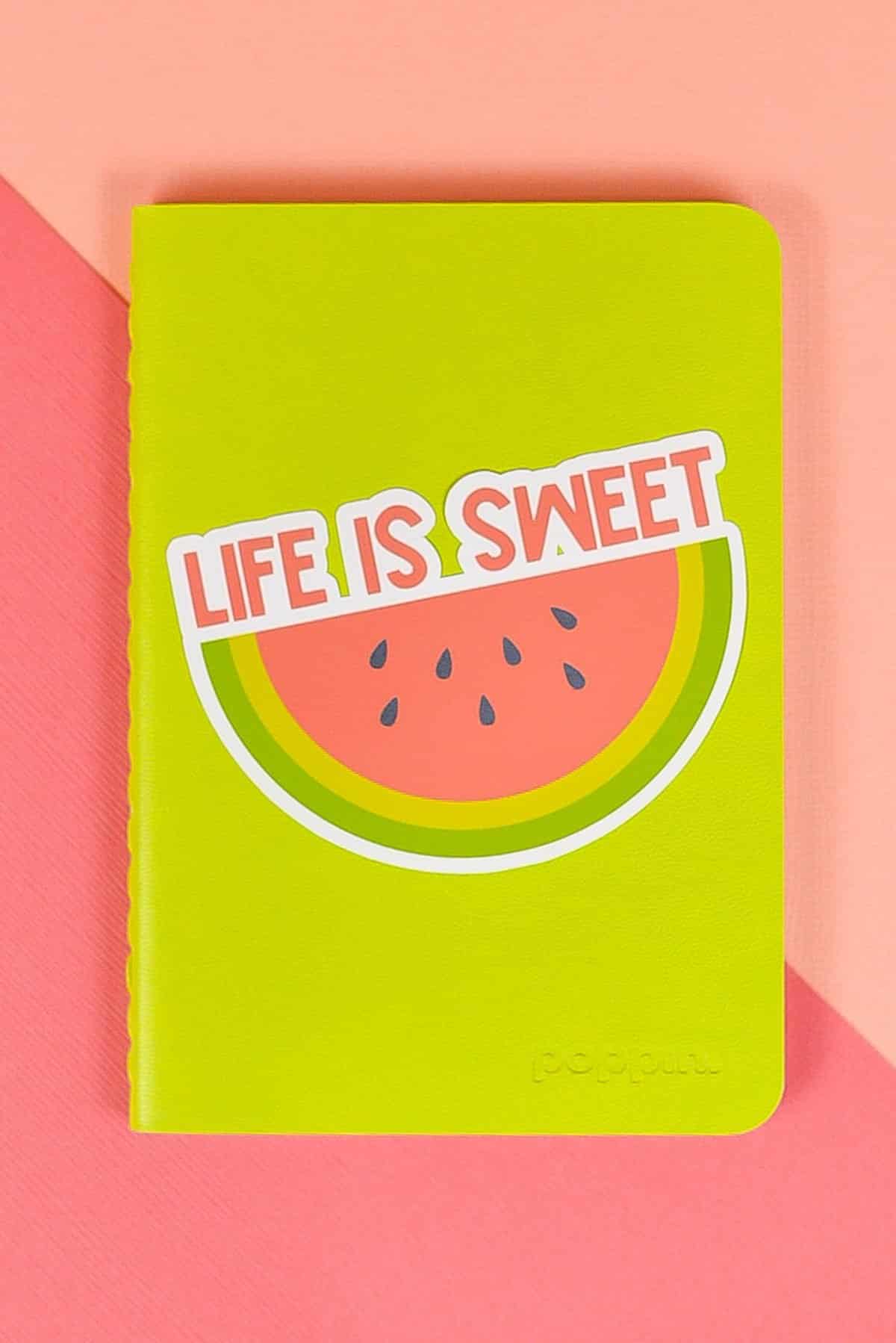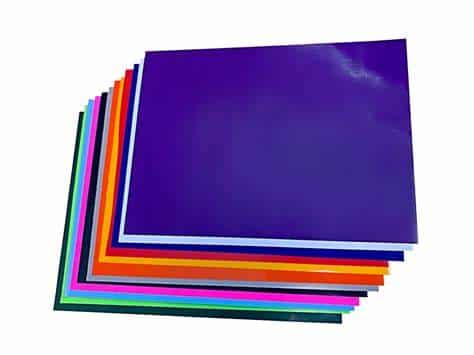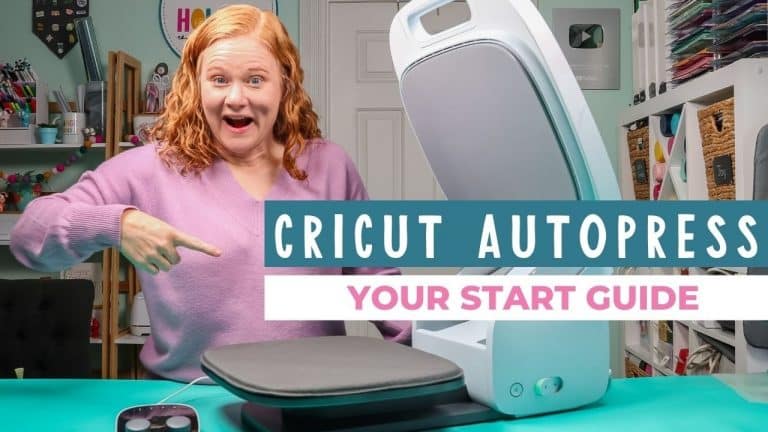Making Stickers With Cricut

Stickers With Cricut
If you love making stickers, then you’ll be happy to know that it’s easier than ever to make them with your Cricut machine! In this tutorial, we’ll walk you through the entire process so you can start printing and cutting your own stickers in no time!
First, design a flattened sticker image in Cricut Design Space. Format it inside a clear or white rectangle so that you don’t waste any of your sticker paper when you print.
Making Stickers With Cricut – Designing
If you’re looking to design your own stickers, Cricut is a great option. The machine can cut through a wide variety of materials, including paper, vinyl, fabric, iron-on, adhesive foil, poster board, and more.
When you’re ready to make your first sticker, start by designing in Design Space or the app. You can use templates or upload your own designs to create unique stickers for any project.
One popular way to make your stickers stand out is by using negative space. This technique gives your images hierarchy and ambiguity.
You can also try creating abstract designs, which display a sense of mystery and freedom. These designs are perfect for brands that want to put their twist on a traditional marketing campaign.
Alternatively, you can work with a graphic designer to create custom sticker designs for your brand. Penji, for example, offers a flat monthly fee and 30-day money-back guarantee to get started.
Printing
Cricut has a Print Then Cut feature, which means that you can print your stickers and then cut them out with your machine. It’s a great way to make stickers, and it works with both the Cricut Explore Air and Cricut Maker machines.
To start, you’ll need a sticker sheet image file. You can download a premade one from Cricut’s website, or design your own using an app like Procreate or Illustrator.
Once you’ve got your design, you can upload it to Cricut Design Space. Then, click Insert Image to add the file to your canvas.
If the print preview looks too blurry, you can adjust it with the “Contour” tool in Cricut Design Space. This will remove any rogue shapes or mistakes from your image, and it’s also useful for adjusting the shape of a complex design.
You’ll want to choose an offset, which is a colorful outline that borders your design. You can create an offset for free in Design Space, or you can pay to have it done by a professional.
Making Stickers With Cricut – Cutting
If you are creating stickers with your cricut, there are a few things you need to know. First, you must use a high-quality sticker paper for your prints.
Second, make sure you print at 100% so that the Cricut machine can read the registration marks on your paper correctly.
Third, place the printed paper on the top of a LightGrip Mat and follow the instructions in Design Space to load it into your machine. Your machine will scan the printed sheet to find its black rectangle, which is how it will cut your stickers.
Fourth, make sure you turn on the bleed switch before printing. This will give your stickers a slight border that will help the Cricut machine cut them accurately.
You may also need to add a background or border shape behind your stickers, depending on how complex they are. This will help the Cricut machine cut out any empty spaces within your design.
Unloading
Once you have a sticker design that you like, you can print and cut it with your Cricut machine. First, design the file in a digital drawing application such as Procreate, Illustrator, or Design Space.
Then, export the image as a PNG to ensure it will be cut accurately by your Cricut machine. Before exporting, make sure your background layer is off and that it’s a transparent image.
When printing your file, be sure to print it at 100%. This will allow your registration marks to be centered on the paper and your machine will read it correctly.
Finally, line your printed sticker sheet up on a Cricut LightGrip blue mat. Once your sheet is lined up, press the flashing arrow button to load it into your Cricut.
Your sticker sheet should have a black rectangle on it that allows your Cricut machine to “read” where it should be cutting. If you’re having trouble getting your Cricut to cut through the sticker paper, try changing your material setting to Sticky Note or Washi Tape.