Inkscape Lesson 1 – Interface and Basic Drawing
[videojs youtube=”http://www.youtube.com/watch?v=8f011wdiW7g”]
Inkscape is professional, free, open source Vector Graphics software.
Notes from this tutorial:
⦁ To move the Inkscape page up and down: use the scroll wheel in the mouse.
⦁ To move the page around: Hold down the scroll wheel in the mouse.
⦁ To zoom in or out the page: Hold down the Ctrl key in your keyboard and use the scroll wheel in the mouse.
⦁ To draw an object, use the objects bar at the left: click on the arrow first, then select the object you want to drag into the page, like a square, circle, etc..
⦁ Once the object is on the page, click again in the arrow to have options to modify the object dimensions by dragging the small arrows.
⦁ We can deselect the object by clicking in white space on the page or the scape key in the keyboard. By clicking on the object it will show the arrows again.
⦁ While is selected, if we left-click on the object again, it will show a different set of arrows that will allow us to change skew and rotation of the object.
⦁ The + sign in the center of the object act as a rotation axel, mining the object will rotate around it. That + sign could be moved even outside of the page and the object will rotate around it when using the rotation arrows.
⦁ We can change the color of an object by selecting it on the colors bar.
⦁ By holding down the shift key and selecting a color we can change the stroke color or borders of the object.
Special thanks to @rvalle13 for providing these notes!
You can download it today, on Windows/Linux/Mac at:
https://inkscape.org/en/






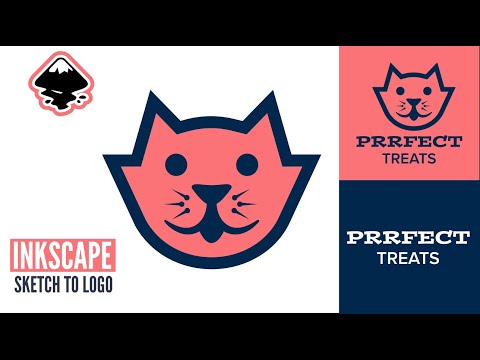

One Comment