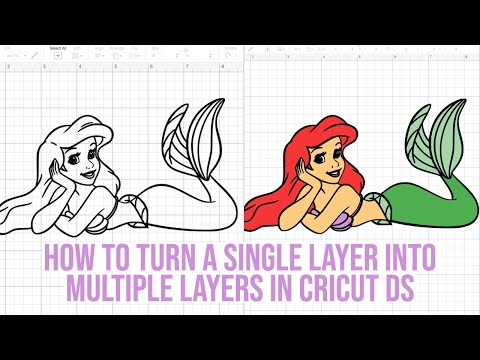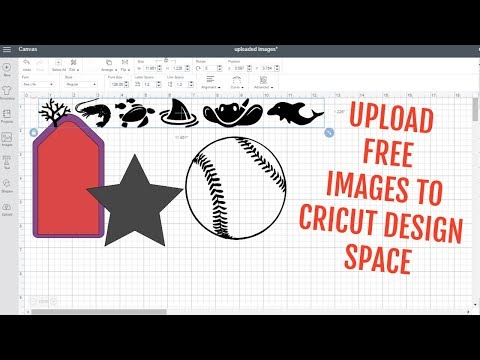HOW YOU CAN STILL DO THE KNOCKOUT TEXT IN CRICUT DS AFTER CRICUT DISABLED THE SAVE FEATURE | 2 WAYS
[videojs youtube=”http://www.youtube.com/watch?v=I43r_aYCh9Y”]
Hi everyone! In this video I’m sharing how you can still make the knockout in Cricut Design Space after the update where Cricut disabled the save feature. I’m using a windows computer and use the snipping tool. I also show how to make the knockout in the phonto app. I like the end results better with this.
MAC USERS
Keep bleed on
Turn on use system dialog
Click print
Look behind your screen for the print box, select PDF menu and choose open in preview
Once open in preview opens, press command + shift + 4. Click and drag a box around the words only and release the mouse.
Close out of everything then upload the screen shot.
HOW TO DOWNLOAD FONT ONTO IOS DEVICE
Go to safari and search for dafont.com. Search for I love glitter then download.
If you have your IOS device updated you’ll be able to click on the arrow with the circle in the upper right hand corner.
Select I love glitter and it will take you to a download screen. Tap on the zip file and it will automatically decompress your file.
Select the folder then I select the OTF file.
Click on the square with the arrow in the right upper corner. Scroll to the right and select the 3 dots that says more then choose copy to phonto.
It will automatically open up the phonto app.
PHONTO INSTRUCTIONS
Open up the phonto app.
Tap on the grids and select plain image.
Next to the black square select the white box in the right upper hand corner
Click the square with the arrow at the upper right hand corner then select use.
Now tap on the white square and select add text.
Select fonts – you can see at the bottom you can choose between fonts and my fonts. You’ll find your download under my fonts.
Select I love glitter.
Type in the glyphs and name the exact way as we did in Cricut Design Space – [ _ ] then select done.
The font will be white to change it to black select style and select the black square.
While you are in there click on stroke then select the black square. After that increase the width at the bottom to how thick you want the shadow to be. Then click done.
At the bottom right corner select the square with the arrow and select save image. This will save it to your images in your phone or iphone.
I use dropbox to get my image uploaded from my IOS device to my computer.
FREE PRINTABLE
Download 5 free Cricut cheat sheets/reference guides HERE: https://www.kaylascricutcreations.com/freecricutreferenceguides
PATREON
Join a crafting community through a private Facebook group, get access to hand drawn SVGs for personal and commercial use, and double entry to giveaways.
Sign up HERE! https://www.patreon.com/kaylascricutcreations
LETS CONNECT
https://www.instagram.com/kaylascricutcreations/
SHOP BY AMAZON FAVORITES
https://www.amazon.com/shop/kaylascricutcreations
SHOP
Buy a Cricut machine: http://shrsl.com/1cld7
Cricut Easy Press 2: http://shrsl.com/1ef5s
Cricut Easy Press mini: https://amzn.to/2NQspc1
Shop Cricut webiste: http://shrsl.com/1clcx
Cricut Access: http://shrsl.com/1fnnz
Heat press: http://shrsl.com/1y5ui
Ring light (I use for lighting in videos): https://amzn.to/2OccDap
POPULAR VIDEOS
Cricut Hacks: https://youtu.be/nGiDhyCjzjM
How to make sticker: https://youtu.be/z2fc0iQeXig
How to make a cake topper: https://youtu.be/0h2vj1VSDzc
How to make a bow: https://youtu.be/QO9E_EJv4yg
How to apply a vinyl decal: https://youtu.be/4BM6WvKIy8Y
How to make paper flowers: https://youtu.be/SsD_M8jLG6o
How to get glyphs on fonts: https://youtu.be/IigOfuIL2qo
How to layer glitter iron on: https://youtu.be/jnLe9HLG1l0
DISCLAIMER
Some links above are affiliate links to help support my channel. Thank you so much for your support!
MUSIC FOR INTRO
We Are One by Vexento https://soundcloud.com/vexento
https://www.youtube.com/user/Vexento
Free Download / Stream: http://bit.ly/2PaIKcR
Music promoted by Audio Library https://youtu.be/Ssvu2yncgWU