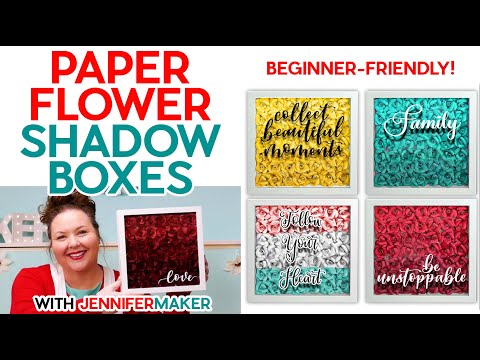Cricut Font Help! Where's My Font in Design Space in the NEW UPDATE? 🆕 How to Find ALL Your Fonts!
[videojs youtube=”http://www.youtube.com/watch?v=Sn8QS5-DHUk”]
Get my free Cricut Font Finder cheat sheet at https://jennifermaker.com/cricut-font-finder
I appreciate every subscriber. It’s free and easy to subscribe — just click here: http://bit.ly/sub2jennifer
Have you ever lost your fonts in Cricut Design Space? If so, you’re not alone. And as a NEW Design Space update is rolling out for fonts, I thought this was a great opportunity to show you how to find your fonts in Cricut Design Space for Desktop!
First, let’s take a look at the updated Fonts menu. To see it, let’s click on Text to add some text to this project. Once this Text box appears, you can start typing immediately to enter your text.
To select a font, click on the Fonts menu right here in Design Space. By default, the Fonts menu shows you Cricut fonts, as indicated by the first tab on the left here. If you are trying to find your fonts installed on your computer, they will not show up in this first list, as it is ONLY Cricut fonts. To find your installed fonts, click on System right here. Under the System tab, you can scroll through the list – it’s in alphabetical order – but it’s faster to search for the font you want. For example, if I want to search for the font I designed – Maker Penwriting – I can type “Maker into the search bar and either click on this magnifying glass icon or simply press Return or Enter on my keyboard. My font pops up right away, and you can click it to select it. Your text changes instantly to your font. This font, by the way, is a single-line writing font based on my own handwriting. I made it to help me fill out Christmas present tags and cards using my Cricut. Your welcome to use it, too, and can get this writing font free on my blog at jennifermaker.com/writing-font
But let’s take another look at the Font menu, because there’s more I want to show you. Let’s clear out this search by clicking the X and look closer at the Cricut fonts list, which again, is the default list. You can also scroll or search the Cricut font list. This is a very long list, so it can be hard to find the Cricut font you want. I have three big tips to help you find the font you need!
First, uncheck the box next to “Kerned.” By default, the list will only show you kerned Cricut fonts – kerned fonts are awesome, but not all fonts are kerned and keeping that checkbox checked means you’re not seeing all the fonts. Kerned fonts mean the characters are spaced proportionally from one another, and they tend to look better. But there’s plenty of awesome fonts without kerning, too. So if you don’t see your font, click off “kerned” so you see everything!
Second tip – use the Filters option over here on the right. Clicking this brings up the ability to filter by a variety of types, including Writing fonts – one of my favorites – and Free fonts. So when I click on “Free” I see all the free Cricut fonts available right now. You can also combine filters, so we can look for free writing fonts by checking both “Free” and “writing.” And when you’re done filtering, just click on “Clear All” to see everything again.
Third tip — use the newly introduced Bookmarks feature! Whenever you see a font – whether it’s a Cricut font or a System font, you can click on this bookmark icon on the right side. Then click on the Bookmarks tab at the top here to see your favorite fonts. This is the solution for everyone who has ever lamented how long it takes to scroll the fonts list to find what they want. Just bookmark your favorites and go right to it when you need a font.
#cricut #cricutmade #designspace
============
Follow me at:
Blog: https://jennifermaker.com
Facebook Page: https://www.facebook.com/jennifermakercrafts
Facebook Group: https://www.facebook.com/groups/cricutcraftersandmakers/
Instagram: https://www.instagram.com/jennifer.maker
Pinterest: https://www.pinterest.com/jenuinemom
Please subscribe to my channel at https://www.youtube.com/c/jennifermaker for more video tutorials to craft a life you love!
Credits:
Introduction: PixelBytes (my child!)
Music: Cute by Bensound (licensed, royalty and copyright free)
Videography: Jennifer Marx on a Panasonic Lumix FZ-1000 DSLR 4K camera
Design: A Jennifer Maker original!
0:00 How to Find Fonts on Cricut Design Space
0:07 Where’s my font in Cricut Design Space?
0:41 How to Change Fonts
1:07 How to Find System Fonts in Cricut
2:09 Where to Get a Cricut Writing Font